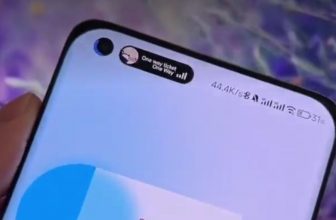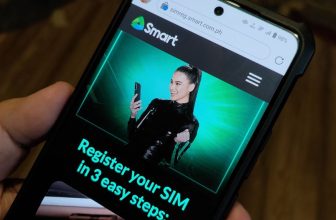If you’re new to using a HUAWEI device, and if you’re looking for ways to download and install your favorite apps on your device using the HUAWEI AppGallery, you’ve come to the right place. We’ve got just the guide for you.

As you know, HUAWEI has its own market for apps called AppGallery, which allows users access and enjoy a vast library of popular local and global apps. Being the third biggest app store globally, it uses four security check measures to ensure secure app usage and user privacy and offers extensive user support.
The AppGallery is also continuously updated with new apps, especially local apps to meet diverse demands of users, and also features a Wishlist and rewards system. The device used in this guide is the Huawei nova Y70.
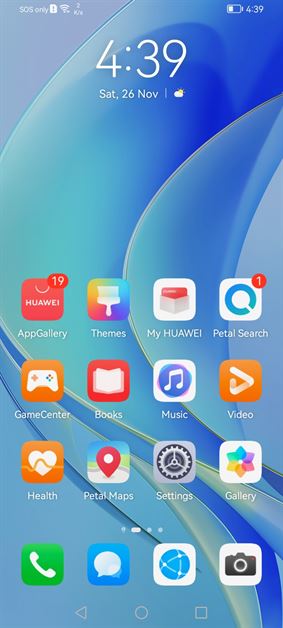
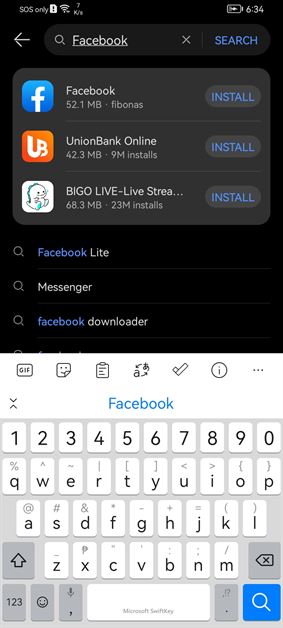
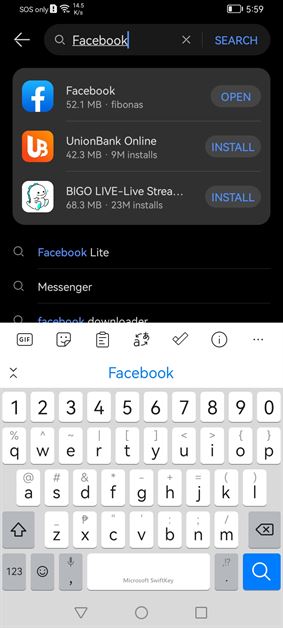
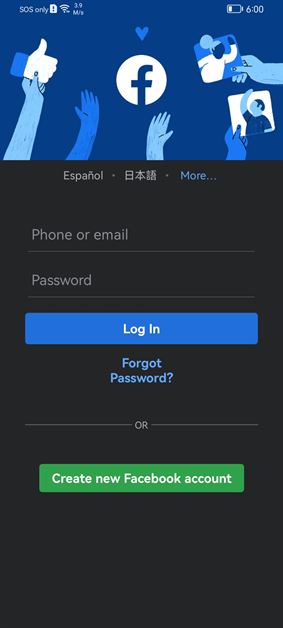
Step 1: Open the AppGallery
Step 2: On the search box, type Facebook
Step 3: When you see the Facebook App, tap Install. Wait for the app to be installed.
Step 4: Tap OPEN.
Step 5: Log-in with your Facebook Account and you’re good to go.
Messenger
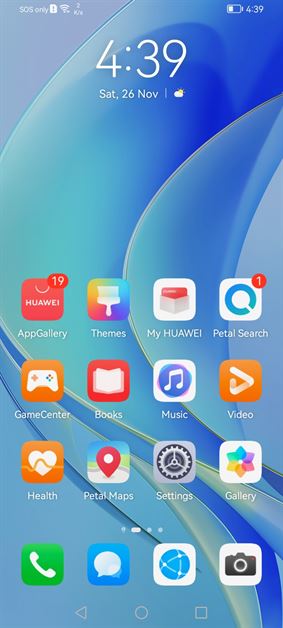
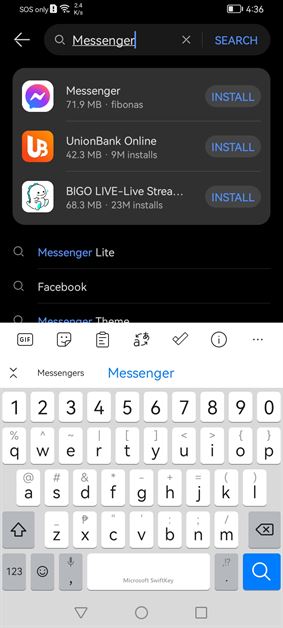
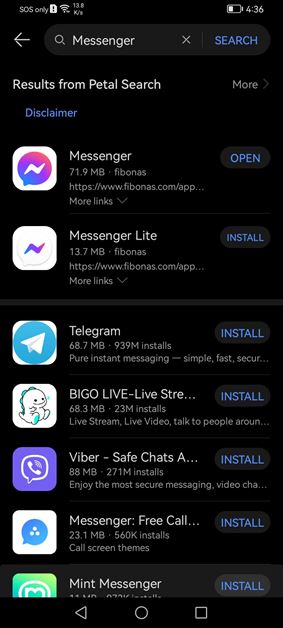
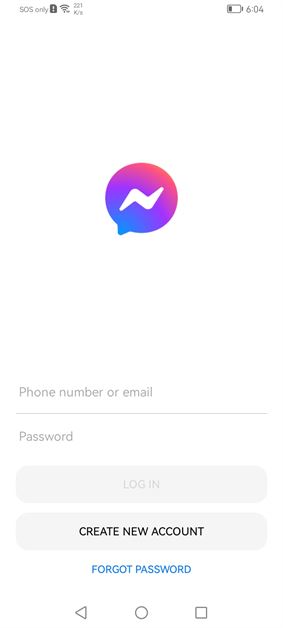
Step 1: Open the AppGallery (Skip this if you already have it open)
Step 2: On the search box, type Messenger.
Step 3: When you see the Facebook App, tap Install. Wait for the app to be installed.
Step 4: Tap OPEN.
Step 5: If you’re already logged-in to Facebook, you’ll have to option to continue with that account.
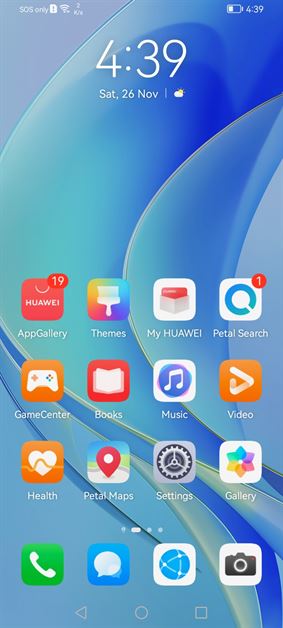
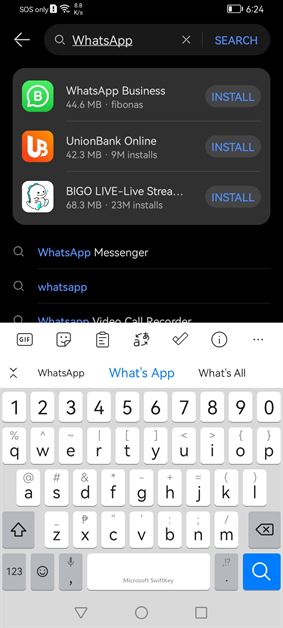
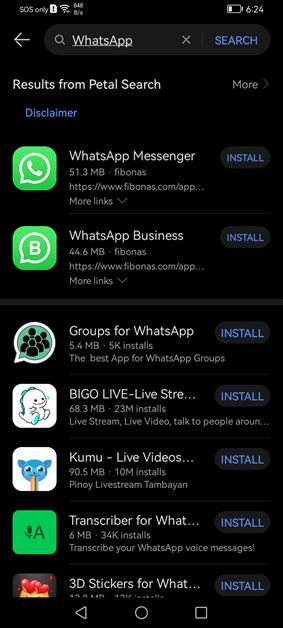
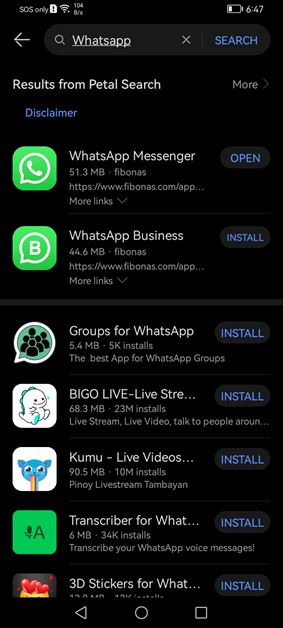

Step 1: Open the AppGallery (Skip this if you already have it open)
Step 2: On the search box, type WhatsApp, then tap the search button.
Step 3: When you see the WhatsApp Messenger App, tap Install. Wait for the app to be installed.
Step 4: Tap OPEN.
Step 5: Log-in to your account, and you’re good to go.
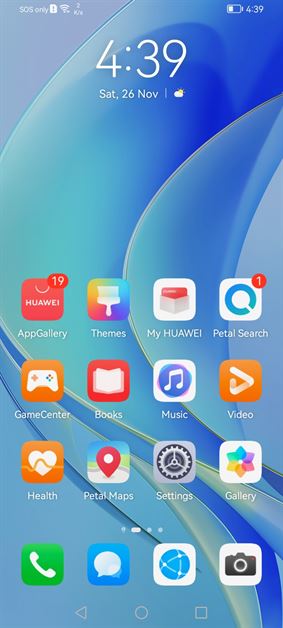
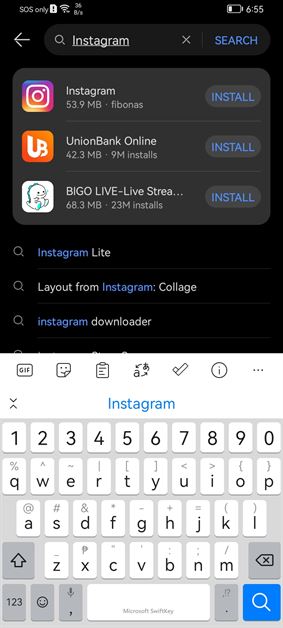
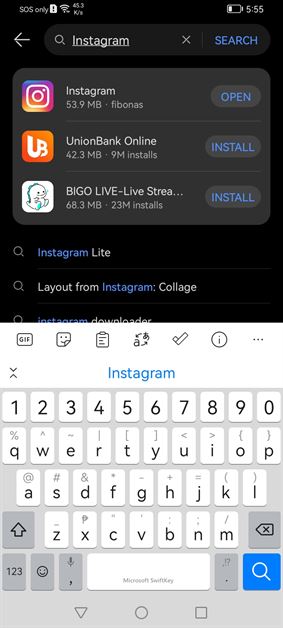
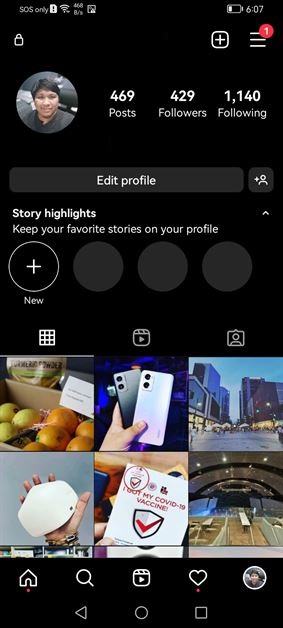
Step 1: Open the AppGallery (Skip this if you already have it open)
Step 2: On the search box, type Instagram.
Step 3: When you see the Instagram App, tap Install. Wait for the app to be installed.
Step 4: Tap OPEN.
Step 5: Log-in to your account, and you’re good to go.
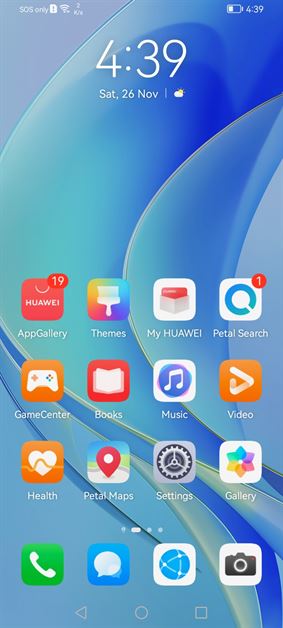
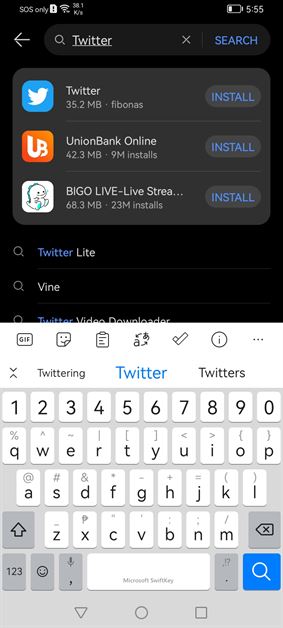
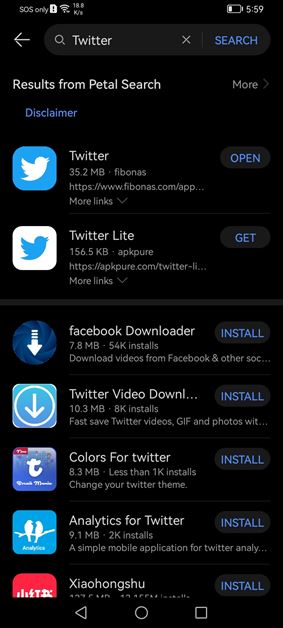
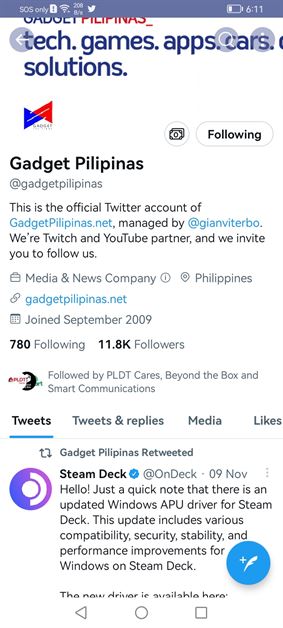
Step 1: Open the AppGallery (Skip this if you already have it open)
Step 2: On the search box, type Instagram.
Step 3: When you see the Instagram App, tap Install. Wait for the app to be installed.
Step 4: Tap OPEN.
Step 5: Log-in to your account, and you’re good to go.
Updating Apps
Of course, apps will have updates down the road for bug fixes and other improvements. To update apps via the Huawei AppGallery, follow the steps below.
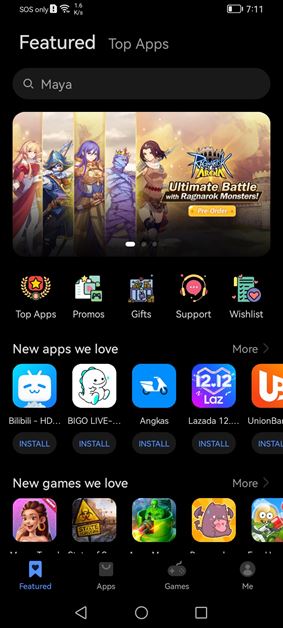
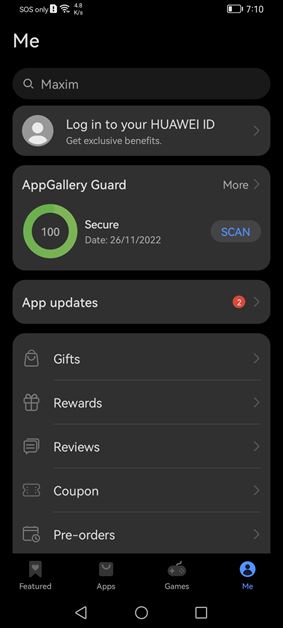
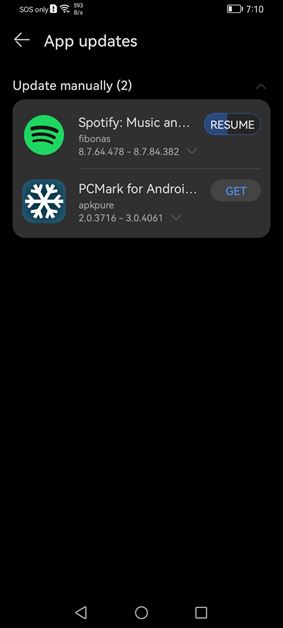
We hope that this guide will be of help especially to new Huawei device users for Downloading, Installing, and Updating apps via the Huawei AppGallery. For more information, click here.
Emman has been writing technical and feature articles since 2010. Prior to this, he became one of the instructors at Asia Pacific College in 2008, and eventually landed a job as Business Analyst and Technical Writer at Integrated Open Source Solutions for almost 3 years.