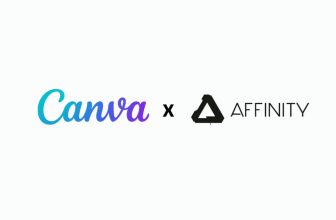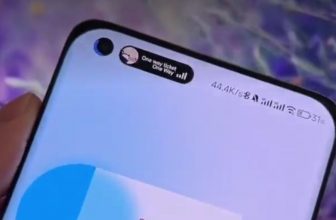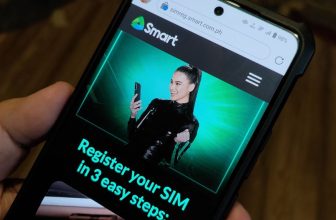Congratulations on your new Nokia N900. I assume that you’re a geek and you know a bit about unix and networking that’s why you bought that phone. If you want to learn how to maximize the purpose and value of your phone then I guess you need to learn some N900 basics. I also assume that you have already updated your N900 firmware to Nokia N900 Firmware Updated to 2.2009.51-1.
I’ll cover 3 topics for now:
1. How to add extra repositories in order to install more applications.
2. How to integrate Yahoo!, Gmail and Facebook in Contacts and Conversations. (Update: Live now!)
3. How to Install SSH on your N900 and be able to access its filesystem. (soon)
Let’s begin:
How to add extra repositories in order to install more applications.
This is basically one of the primary and easiest tasks you should do after unboxing your N900. Please be aware though that I am not encouraging you to install untested and development-stage applications from dev repositories because it may damage your phone. There is also a high probability that untested and dev-stage apps are not yet optified thus may eat your RAM and make your phone perform very very very slow if not useless.
Enable Maemo.Org Extra Applications
The N900’s application manager has a pre-installed (but disabled) maemo repository ‘maemo.org’.
+ Tap the Application Manager Drop down menu
+ Click Application Catalogues
+ Tap ‘maemo.org’ repository then uncheck the Disabled.
+ Exit the Catalogue details and let your N900 refresh the Catalogues. You may now install Applications from Maemo.org. You may install applications like ‘Conversations Inbox Desktop Widget’, ‘Flashlight’, ‘Gonvert’, ‘iNes’, etc.
Enable Extras-Testing Applications
Enabling this repository can give you access to more applications. In order to enable this repository, visit this website using your N900 and click the image below.
You can also do it manually by adding these details into the catalogue:
+Goto Application manager –> Application catalogs –> New
Catalog name: maemo.org extras-testing
Web address: https://repository.maemo.org/extras-testing
Distribution: fremantle
Components: free non-free
Enable Extras-Devel Applications
Enabling this repository can give you access to even more applications. As mentioned earlier, I do not recommend that you install applications in this repository because it may seriously damage your phone. In order to enable this repository, visit this website using your N900 and click the image below.
Goto Application manager –> Application catalogs –> New
Catalog name: Maemo Extras-devel
Web address: https://repository.maemo.org/extras-devel
Distribution: fremantle
Components: free non-free
Click this to proceed to How to integrate Yahoo!, Gmail and Facebook in Contacts and Conversations.
Giancarlo Viterbo is a Filipino Technology Journalist, blogger and Editor of gadgetpilipinas.net, He is also a Geek, Dad and a Husband. He knows a lot about washing the dishes, doing some errands and following instructions from his boss on his day job. Follow him on twitter: @gianviterbo and @gadgetpilipinas.