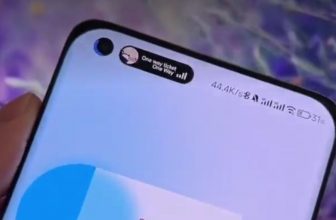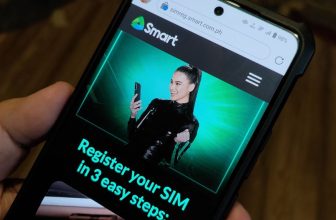Triple Booting Guide [for Pinoys]
Windows XP (installed first), Tiger OSX and Leopard OSX
Alright, so your laptop is packed with 160 GB hard disk you bought from CD-R King but you want to add some flavor in it?
Today, I thought of giving you an easy guide in putting 2 or 3 Operating Systems in your laptop. Very easy indeed especially if you’re going to install to a very compatible laptop. Para ka lang nagbabalat ng lutong balat ng manok na nabibili sa Andok’s! (Andok, or whoever owns Andok’s – if you’re reading this blog, I need money so click some of my Adsenses.) Now I’m starting to get hungry.
For full instructions, click More.
Please note that I successfully installed 3 operating systems on my laptop – Windows XP SP3, Tiger 10.4.8 OSX (JAS 10.4.8) and Leopard 10.5.2 (Leo4allv3Final).
For benchmarking purposes, here are some of the specs of my laptop:
Asus Z96JS, Intel Mobile Core 2 Duo T7200, 2.00GHz, 2048 Mbytes DDR2 Memory.
Anyways, all you need are the following:
1. Your Laptop (Sympre!)
You need to know if your laptop can boot an awesome OS like Apple Tiger or Leopard OS. Now, how do you know that? Download CPUZ to know the complete specs of your laptop. Download CPUZ Here.
Important: Your rig must have the following instruction sets: MMX, SSE, SSE2, SSE3, SSSE3. To know more about compatible instruction sets, you can go to https://www.insanelymac.com.
Anyway, open CPUZ and don’t forget to dump the complete specifications of your laptop. Print or copy it somewhere if possible. Take note of the kind of its CHIPSET Drivers, SMBIOS, Audio Driver, Graphic Driver and Network Driver.
2. Windows XP SP2 or SP3 Installation CD.
This by far is the easiest to acquire. You can buy from any official Microsoft XP SP2 distributors or consult the Green Demon for downloading pleasure. (Halt! I don’t recommend the latter one. Talaga lang!)
Service Pack 3 is already available in Windows Update. See to it that your copy of Windows is genuine; and if it isn’t genuine, Google for some workable hacks to enable downloads. (Again, I do not recommend the latter tip. Naks!)
3. Acronis Disk Director Suite 10
I highly recommend in this for creating partitions on your hard disk. It’s easy to use and has built-in Acronis OS Selector when installed!
Download Here and Install it on your PC.
4. Patched Apple Tiger and Leopard Operating Systems.
There are quite a handful of available patched apple operating systems in the internet. Torrent sites and underground forums spew tons of information on where to get them. Basta mag-search ka lang. Marami kang makikita.
Tip: If you want to search for forum discussions, you can go to this site – https://www.boardreader.com.
Here are some Patched Apple Operating Systems that I know:
JAS Tiger OSX 10.4.8 (patched) – many success stories with this build.
Leo4allv3Final Leopard OSX 10.5.2 – many success stories with this version.
Kalyway 10.5.2 Leopard OSX 10.5.2 – a lot of success stories too, but this didn’t work on my rig.
5. LOTS OF HARD DISK SPACE
If you wish to dual or tripe boot, you must have 2 or 3 partitions respectively with at least 30 to 40 GB of disk space for maximum performance. You can use Acronis Disk Director Suite to partition your Hard Disk.
6. LOTS OF TIME
It may require less time for those who have either very compatible laptops or endowed with computer programming language knowledge though.
SUMMARY OF PROGRAMS NEEDED:
Windows XP
Tiger OSX86
Leopard OSX86
CPUZ or Everest
IMGBurn
THE GUIDE:
A. SETTING YOUR PC UP FOR THE DUAL BOOT/TRIPLE BOOT
1. If you already have an installed Windows XP, fire up Acronis Disc Director Suite 10 setup to install it. Please remember that if you’re asked to restart, please do so. I’ve learned my lesson when I didn’t restart my computer once.
2. Assuming that you don’t have any partitions on your hard disk, open Acronis Disk Director Suite. Choose Manual Mode, then select drive C. Click Create Partition on the Wizard sidebar, then a popup menu will appear. Specify the size of your first partition. Click Next then select Primary, then hit next again. Select the Partition file system – choose FAT32. Don’t assign any drive letter. Let Windows do it job naman.
3. Now you should see 2 drives in Acronis. Click the flag and you will be requested to restart your computer. Again, let windows do its job. Don’t you ever think of giving up because it will really take some of your time. Sabi ko sa’yo, you need time!
After the reboot and disk director partitioning tasks, you should now again be in Windows. ‘Pag hindi na nag-boot, sorry na lang ‘sayo. Don’t worry it won’t for as long you followed instructions.
(If you want to add another partition, just partition the FAT32 partition you created earlier to another FAT32 partition.)
B. INSTALLING PATCHED LEOPARD 10.5.2
1. Let’s start with Leo4allv3Final Patched Leopard OSX86 10.5.2 since it’s the latest build from… uhmmm.. Leo? Anyways, download the patched OSX here.
2. After downloading it, write it at the lowest speed possible (so as to not ruin the data writing) using ImgBurn (download it here). Use DVD+R for added stability.
3. Then, mount the DVD to your DVD drive and restart your PC. Be sure to set your BIOS to first boot from CD/DVD to begin the installation. After the BIOS boot, hold F8 then you will be prompted to the Darwin Bootloader. Type “-v” without the quotes on the prompt then hit enter. Let Darwin do its job until you see the Leopard Setup Window. If ever you encounter any problems, drop some comments so I or some of our readers may help you out.
4. Click your desired language. Before selecting the disk where you would install Leopard (because you won’t find any if all partitions are formatted as FAT32), be sure to go to Disk Utilities and format your chosen hard disk partition to MAC OS Journaled. Close Disk Utility and you should find a disk there. Note: Don’t format drive C, since it contains your Windows XP OS. Install Leopard there.
5. Before you totally install Leopard, click CUSTOMIZE. If you don’t, there is 73.45 – 98.2574% chance that you fail your installation. What to choose? This is where the dumped CPUZ complete spec of your laptop would come into full help. Select your hardware drivers:
From Leo4allv3.rtf:
ACPIPlatform:You now have a choice between ACPIPlatforms, version 1.1.0 is the default install if nothing else is selected. This is needed for the laptop Power Management bundle to function, but if you have an older system you can choose 1.0.3 from Tiger. Alternately you can choose the stock version 1.2.1. Included inside version 1.1.0 and 1.2.1 is ACPIPS2Nub(proper version) for your PS2 support. There should be more PS2 issues! !
AppleSMBIOS:
I put in lots of choices for different versions based on bus speed if you want it to show your proper memory speed, or if you want your hack to look like a real mac. The default install if nothing is selected is Netkas improved version 27.
Options are:
DDR667
DDR800
DDR1066
DDR1333
iMac
MacBook
MacProKernel:
I have added Netkas 9.2.0 sleep kernel, and 9.2.2 binpatched kernel ny Modbin(Be warned this does not work on all AMD machines! SSE3 CPU is required!). The default install is still Netkas 9.2.0 speedstep kernel. There are also the Stock kernels(vanilla) 9.2.0/9.2.2
RemoveFireWire:
For those that have issues with FireWire, or those that just want to speed their boot time a little. This moves all of the IOFireWire kext’s to /FireWire folder in the root of your install drive.
About This Mac:
This is my own little installer to customize “About this Mac” with your processor info. No it does not fix memory speed, you have to do that with AppleSMBIOS. It should work for all languages and should report overclocked CPU’s properly.
Power Management:
By popular demand I added the laptop power management bundle to the install. You will still need to set it up in system preferences. This is known to have a few minor bugs. It may not report the proper time remaining or any time remaining for that matter, so use at your own risk. If you select this please do not select an ACPIPlatform, as this requires version 1.1.0.
AMD System Fix:
You will notice it is checked and greyed out by default. To take out alot of user error (people forgetting to check it for their AMD systems) I have added a script to detect the CPU and patch accordingly. When its running it will echo your processor information in the install log (if you show all). It will then skip the patch process if your on Intel or patch if its an AMD. I hope it works well for everyone!
Bootloader:
This option is checked and greyed out by default. It is Dense’s script to install EFI and make the partition active. If you already have an existing bootloader (like from Vista) on the same logical drive it will not overwrite it. It will however flag the partition you installed to active, so you will have to manually set your Windows partition active again if needed.
Chipset Drivers:
(NOTE- JMicron is the only driver that always installs so please choose at least 1 option, some will have to choose 2 [if you have Marvell IDE and Intel SATA for example] ) There are only 6 choices here.
Nforce Old – This is the older version of Medevils Nforce(1.0.2) driver. Install this if you have issues with SATA enabled causing a panic. Known to work for some Nforce3 users.
Nforce Test- If you have a SATA DVD or do not have issues booting the DVD normally choose the NforceTest.
SiliconImage3132 – I have not found anyone that uses this specific chipset to confirm if it works.
VIA, SiS, Marvell and SB – Please install this if you are using any of these chipsets. If you have a Marvell IDE drive please install this as they should be supported. I have added many ID’s here so I hope they all work! This chioce installs AppleVIAATA, AppleOnboardPCATA and AppleGenericPCATA. Confirmed working for SiS!
SAS – By request I added support for this, as of my writing this its untested. Hopefully it works.
Intel ICHx- If you have ICH7/8/9 chipsets you should install this. This is the modified version by -Dune- to support more than 2 drives and fix the over 2Gigs of RAM panics.
Audio:
These choices have not changed much, only added support for STAC9271 by request. If your not sure what chipset you have, please choose AzaliaAudio(for most HD) or AC97Audio.
Chioces are:
ALC850/882/883/888/889
AC97Audio
ADI1988
STAC9271
AzaliaAudioGraphics Drivers:
I have updated many of these packages.
ATI- there are options for:
3850
3870
2600XT(PCIE)
2600XT(AGP)
3870X2
2600PRO(PCIE)
2600PRO(AGP)
X1600(PCIE)
X1600(AGP)
X19X0
X1400 MobilityNvidia- I have updated the drivers to the latest available from the Mac Pro’s and editied to include all Device ID’s I could verify. This should cover mostly all 6XXX/7XXX/8XXX series cards.
NVinject- By request I have added options for different version of Nvinject(0.1.3/0.2.0/0.2.1). If your not sure choose version 0.2.1 with the proper amount of RAM your video card.
GMA950 – QE/CI+resolution change with some artifacts
GMA950 – No Aritfacts QE/CI but no resolution.
GMAX3100 – suppose to give QE/CI(confirmed for device ID 0x2a02)Network Drivers:
ForceDeth- This is compatible with most Nforce LAN.
ForceDeth-V – This is compatible with most Nforce LAN(recommended version)
Skge – Driver for most Marvell LAN cards.
RTL8187- Just as it says for Realtek 8187
Zydas USB- For the USB Wireless LAN adapter
Tiger IO80211- Some Atheros cards require this Tiger version to work. Default install is IO80211 from 10.5.2
Broadcom- WLAN driver for BCM4306/4309/4318/4320/4324
RT2500- Suppose to support Dlink WMP54G v4.0, may support some others.
ViaRhine- Just as it says, for ViaRhine chipsets
Intel 100Pro VE- Just as it says, for the Intel 100Pro VE chipset
RT2860- Driver for some chipsets like WL-181, may also work on some others.
6. After selecting your desired drivers, click INSTALL.
7. Now, timpla ka muna ng kape, yung mainit. Sabayan mo na rin ng monay o kaya naman eh tirang Krispy Kreme (susyal) donut sa prigider (WTF is prigider… refrigerator yun!). After the installation is finished, you will be asked to restart your laptop. Do it. Remove the DVD when the computer restarts.
Tsaraaaannnn! (for some na hindi successful ang installation: OH NOOOOOO!) You are now in Acronis OS Selector. Rename the Unknown Operating System to Leopard (pwede ring “Pusa”, “Baboy” o “Ultraman”). Then, execute the operating system by hitting Enter!
8. It should boot. Congratulations, you now have working Leopard on your laptop. I believe for those daredevils out there who have failed installations, drop some comments. Tell us everything and we will help you. For those who now have 2, 3 or even 4 operating systems in their laptop, tell us how you did it.
Recommended Sites:
https://www.insanelymac.com
https://osx86leo4all.wikidot.com
Giancarlo Viterbo is a Filipino Technology Journalist, blogger and Editor of gadgetpilipinas.net, He is also a Geek, Dad and a Husband. He knows a lot about washing the dishes, doing some errands and following instructions from his boss on his day job. Follow him on twitter: @gianviterbo and @gadgetpilipinas.