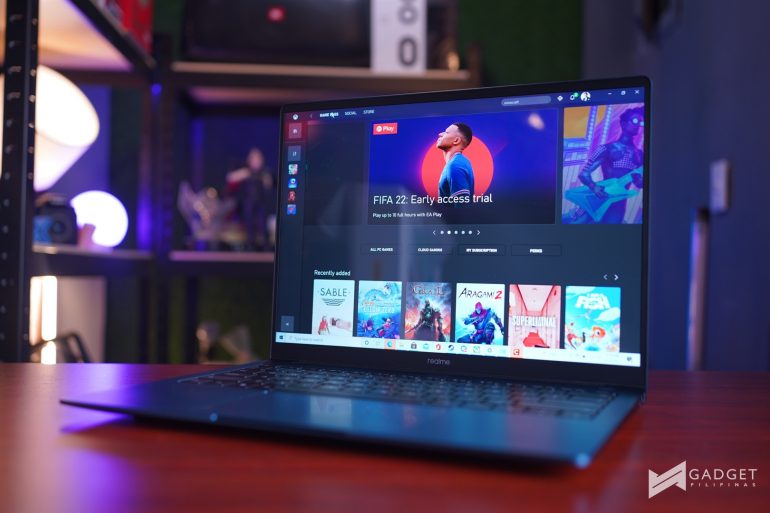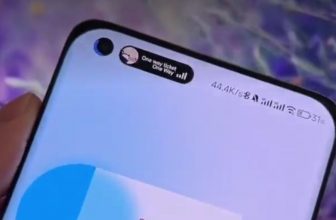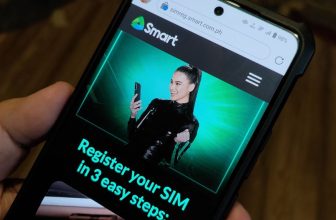So, you just got your shiny new realme Book! Congratulations! I know how excited you are, and I am very sure that you want to do plenty of things with it. Today, let me help set your expectations and give you some tips on what you can do with your new laptop!
Let’s get started!
Boost the WiFi Signal

The realme Book is pre-installed with an Intel Wifi 6 AX201 160Hz adapter. It’s one of the best and modern WiFi technology you can use at the moment with one small caveat – coverage can be a little short at default. This is the reason why you should consider boosting it by playing with your settings.
- Go to Device Manager.
- Look for Intel Wi-Fi 6 AX201 160Hz under Network Adapters
- Right Click and Choose Properties
- Select Roaming Aggressiveness and choose Highest value.
- Select Transmit Power and choose Highest value
These settings can help increase and relatively improve the performance of your realme Books WiFi connection.
Use a Multimedia Hub/Dongle
If you bought an i5 variant of the realme Book, your laptop comes with two Thunderbolt 4 USB Type C ports. These two inputs are very important as these can both power your laptop and allow you to maximize it.

While this is the case, it can be quite limited if you take it as it is. This is the reason why you need to use a Type C Multimedia Hub. You can buy one via online and my recommended brands are either Belkin or Ugreen. Invest in something that features a slew of additional input like HDMI port, additional USB Type-A and Type-C hubs and SD and/or Micro SD card.
Your F-keys cannot be unlocked

One of my major disappointments with the realme Book is the way it configured the keyboard as the F-keys are locked at default. There is also no way for you to change it via BIOS settings as it is very limited at this time.
What does having locked F-keys mean? If you fancy using keyboard shortcuts like Alt-F4 or Ctrl-F4 to close certain apps or windows, you will have to add the keyboard modifier Fn to execute a certain command. This means, the usual Alt-F4, will have to be Fn-Alt-F4 to close an app. On the brighter side, if you’re not used to doing these keyboard shortcuts, then you’ll be happy to know that multimedia or function shortcuts are easier to do on realme Book.
Try PC Connect on Supported Smartphones
One of the cool features of your laptop is PC Connect. This allows you to use your supported smartphone to connect with your laptop. Unfortunately, however, the feature is only available for realme smartphones (particularly GT series), but this does not mean that you cannot use an app similar to this.

Pre-installed on Windows is Your Phone, and this does almost everything PC Connect can do. If you’re using a non-realme Smartphone, you can just simply download Your Phone Companion – Link to Windows on your device, open Your Phone on your laptop and follow the rest of the instructions. Once you have fully linked your phone to your realme Book, you’re all set! From this point forward, you can receive and send text messages via your PC, copy photos from your phone to your PC and receive phone notifications on your laptop.
Download these Must-Have Applications
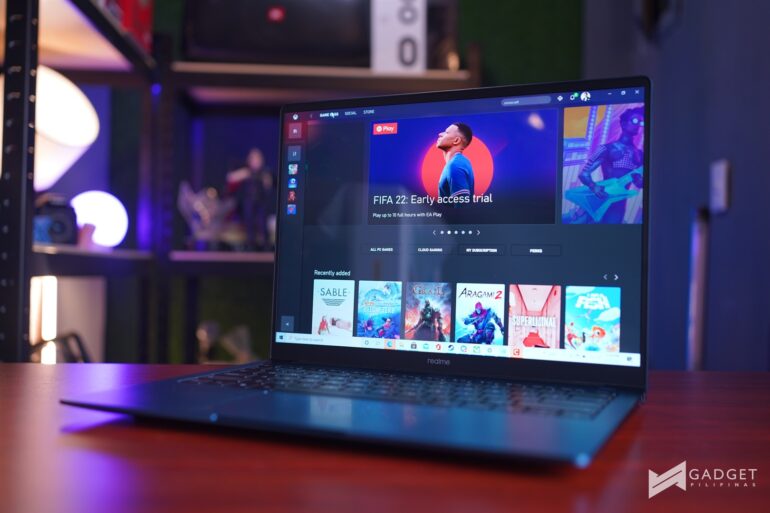
If ever you’re interested in maximizing your new realme Book and add convenience to some of its already cool features, I suggest that you download these applications:
- EarTrumpet (Free): Available via Windows Store, this will allow you to control the volume of each application. Normally, when users tweak the volume, the volume of all apps will be changed as well. EarTrumpet overrides this feature by allowing users to change the volume per application.
- OBS: While you can assign System HotKeys to Capture and Record screencasts via Intel Graphics Command, using a more powerful and free broadcasting and recording like OBS can be very helpful. Your new realme Book laptop can handle using this to record some of your streams or gameplay so go ahead and try it!
However, if you want a better and more feature packed streaming software, we highly recommend Xsplit Broadcaster. Get 10% discount by using our code XPLITXGP via this link. - SCRCPY and SNDCPY: if you want to start streaming your mobile games, downloading and using these screen and sound streaming open-source apps can be the best solutions available around. It can be tricky to setup, but all the effort will be truly worth it!
Your new realme Book is powerful enough to let you be productive and entertained. The realme Book is powered by an Intel Core i5-1135G7 2.4GHz processor with Turbo Boost up to 4.2GHz and anIntel Iris X Graphics. It is installed with 8GB Dual channel LPDDR4X RAM and has a partitioned 512GB PCIe SSD storage. Maximize it to your heart’s content and enjoy its plethora of features!
If you’re interested in buying one, the new realme Book has two variants – an i3 and i5 variant. What I’ve got is an i5 variant. If you’re interested in getting either one of these laptops, the i3 version is PhP37,990 while the i5 version is PhP47,990.
Giancarlo Viterbo is a Filipino Technology Journalist, blogger and Editor of gadgetpilipinas.net, He is also a Geek, Dad and a Husband. He knows a lot about washing the dishes, doing some errands and following instructions from his boss on his day job. Follow him on twitter: @gianviterbo and @gadgetpilipinas.