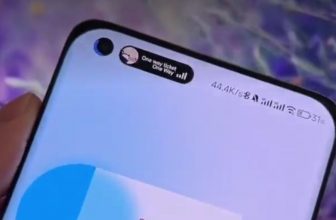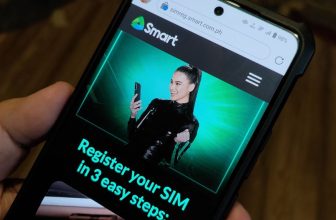ASUS ROG Ally Review
The ASUS ROG Ally is not perfect in any way. It can potential fry your microSD card, it has some thermal issues, and it runs Windows, which is not exactly primed to compete against Valve’s Steam OS. Despite these imperfections, the ROG Ally is better than the Steam Deck in many ways. You can crank its performance up to 35W, you can natively play your Xbox PC Game Pass Games, and you have a plethora of ways to access your games from different game platforms.

In this review, I will walk you through my experience since the time I received the ROG Ally in April. I have to inform you though that the product I reviewed is the production or retail unit, and not the preproduction device that I previously featured.
ASUS ROG Ally Z1 Extreme Specifications
| Feature | ASUS ROG Ally |
|---|---|
| Processor | Z1 Extreme(8C/16T) Zen4 APU 9-30W TDP |
| Cooling | Dual Fans – 30dBa noise at 30W TDP |
| Display | 7″ 1920x1080p 16:9 120Hz IPS Touch |
| I/O | XG Mobile Connector USB-C with Display Port support UHS-2 MicroSD Slot(SD, SDXC & SDHC) 3.5mm audio port |
| Security | Fingerprint recognition (Windows Hello) |
| Size and Weight | 269 x 113 x 39mm 608g (10% lighter) |
| Sound | Dual speakers with Dolby Atmos and Smart AMP |
| OS/UI | Windows 11 with Armoury Crate SE |
| Storage | Up to 512GB Upgradable M.2 SSD – 2230 form factor |
| Charging | 65W Type-C PD Charging (0-50% in 30mins) |
Display and Ergonomics
Best Display in its category
The ROG Ally features a 7-inch display with 1920 x 1080 resolution. As opposed to the Steam Deck, which has a taller aspect ratio, games appear how it normally looks on modern displays with 1080p resolution.
The quality of the display of ROG Ally is topnotch. ASUS prepared some color profiles that you can freely switch via Armory Crate. It is also possible to override the settings via AMD Software Adrenaline. The best settings I have discovered so far are Saturation set at 138 and Color Temperature at 6500.
The display can go as high as 120Hz, which is absolutely a breath of fresh air for handheld devices. I don’t normally play at 120Hz, but I made an exception on the ROG Ally. There are plenty of games that can let you maximize its display at 120Hz, but I would often find myself playing at full resolution and lock everything at 60fps for some 3A titles or 720P at 120Hz for indies.
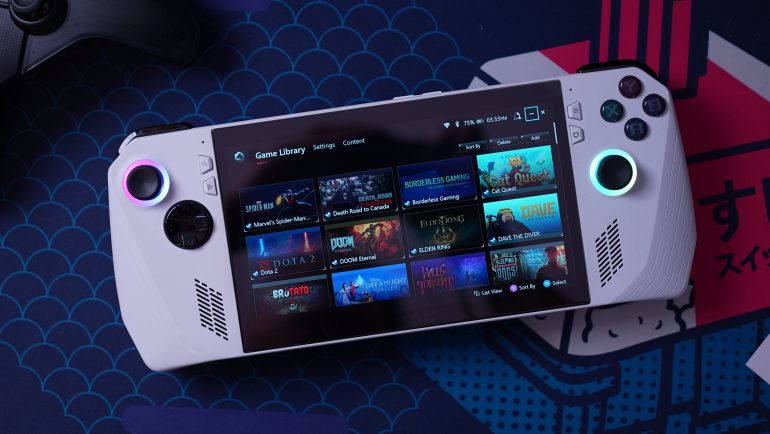
The ROG Ally simply has the best looking display on a handheld gaming device I have used. The Steam Deck’s display pales in comparison, even with Saturation cranked up via Decky Plugin. Advertised claims say that the ROG Ally has 100% sRGB wide color gamut and 1000:1 contrast ratio. Our SpyderX Pro display calibration and analysis tool only got 93% sRGB, which is still very good; but it has a significantly inconsistent and low contrast ratio in varying brightness settings.
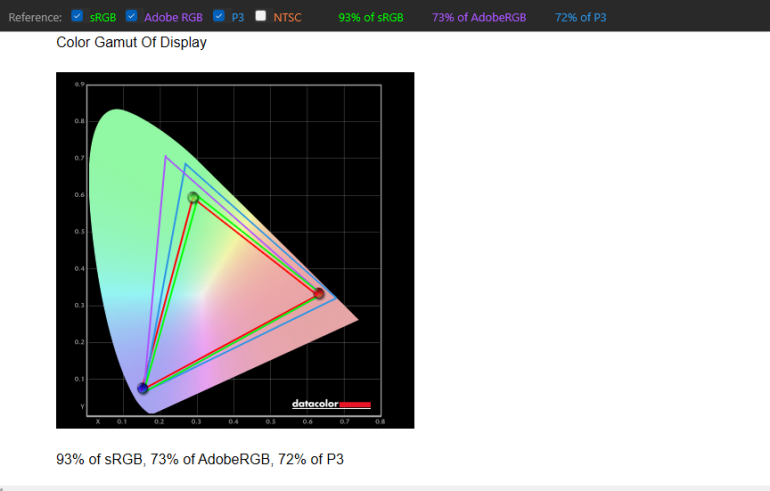
The ROG Ally also has 426 nits of maximum brightness, 64 nits shy from advertised number, which sits at par with the Steam Deck.
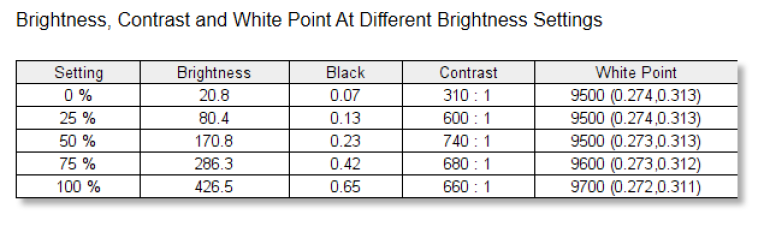
The ROG Ally also offers “GameVisuals” that can automatically trigger when set via Armoury Crate. I can also select it via Command Center.
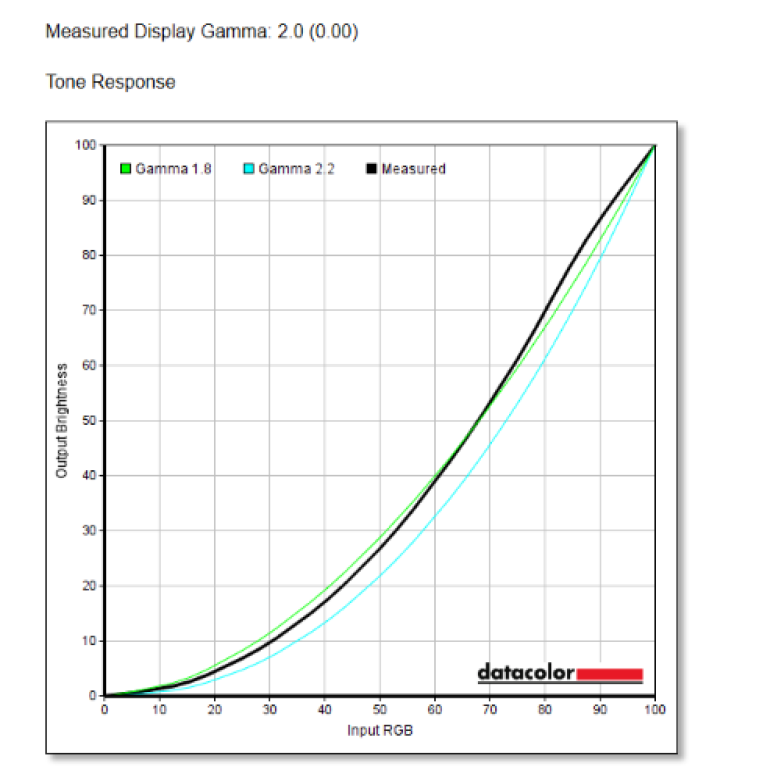
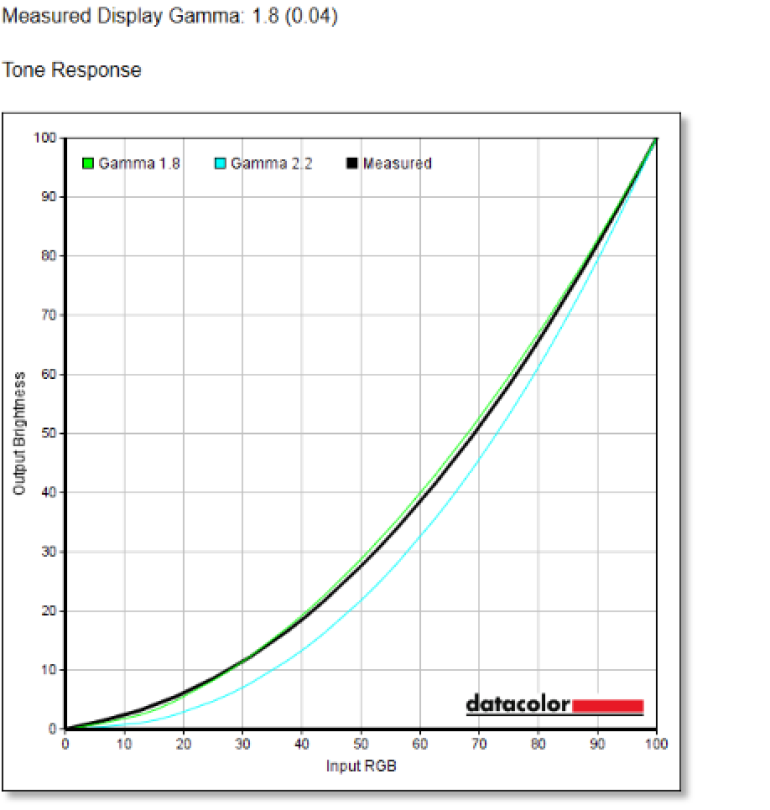
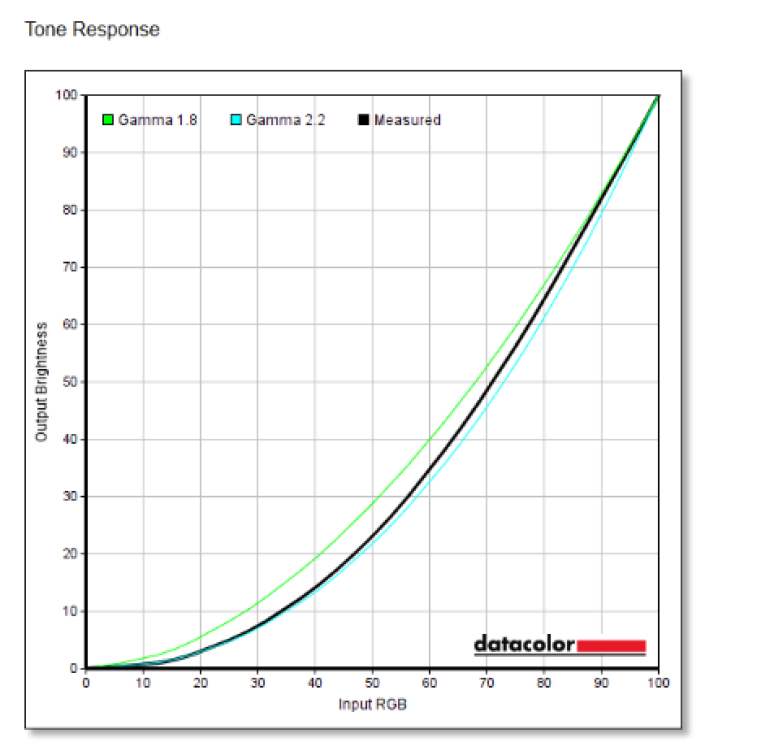
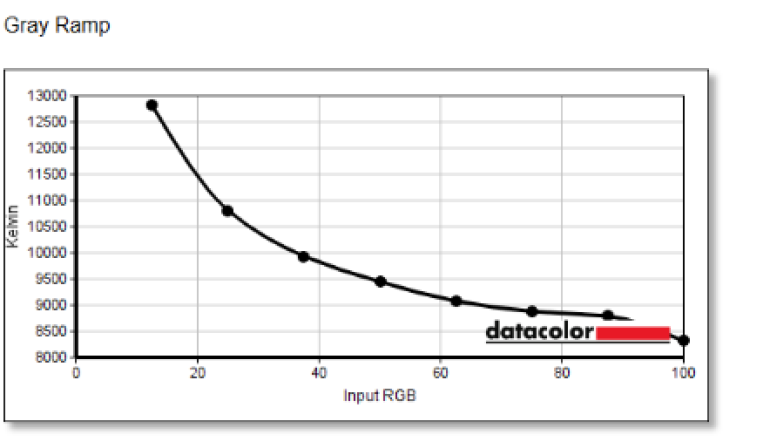
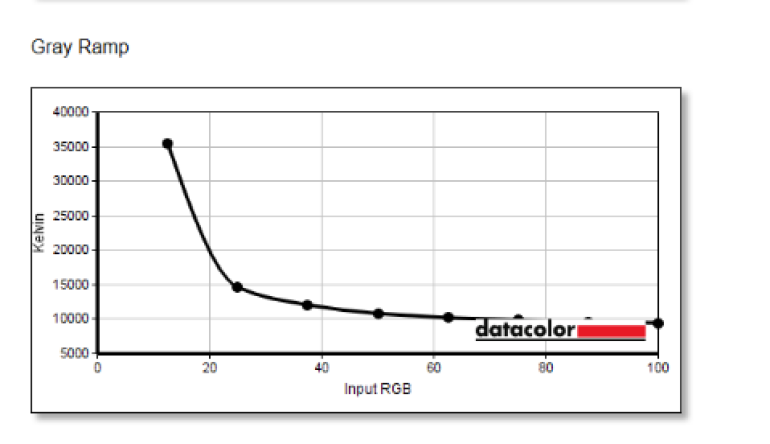
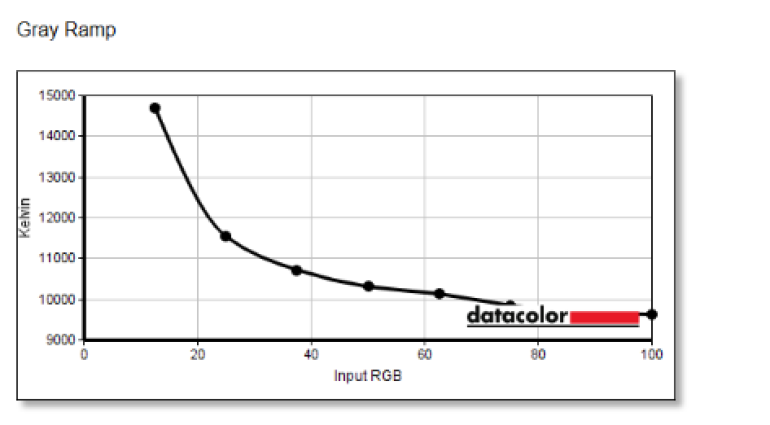
The device’s display is also protected with Corning Gorilla Glass Victus and has DXC coating. The latter is said to be able to reduce surface reflections, increase hardness by over 40%, and enable better visibility in outdoor environments.
Ergonomics
To me, this console is undoubtedly one of the most ergonomically designed PC gaming handhelds to date, outperforming even the bulkier Steam Deck in terms of comfort and ease of use. The meticulous design, with its well-balanced weight distribution, allows for uninterrupted gaming sessions without the strain of a clunky device. While there are a few design features that may require some adjustment, like the absence of trackpads and the less tactile d-pads – a deliberate decision by ASUS to eliminate friction during circular movements.

On the other hand, the ROG Ally excels in its shoulder and analog trigger buttons, providing a satisfyingly tactile experience. The face buttons, with their flat dome design, are highly responsive and perfect for fast-paced games. The joystick layout mirrors that of Xbox controllers, offering a familiar configuration for seasoned gamers. Moreover, ASUS has included four extra buttons, including a dedicated access button for the Armoury Crate and another for the command center. There are also two rear macro buttons that can be customized through Armoury Crate.

The lack of trackpads on the ROG Ally is quite a letdown. This, however, is a subjective point because I honestly love the ones on the Steam Deck. I feel that the Ally’s joysticks can still be improved as it has unsolved deadzone issues. Thankfully, there’s a community workaround from u/RXavier91 that seems to be working for a lot of people. You can check it out on this link.
Power and Performance
The ROG Ally is powered by a custom AMD APU, the Ryzen Extreme APU.

Built using fancy 4nm process, this APU has got the Zen 4 architecture for the CPU cores and RDNA 3 graphics. ASUS teamed up with AMD to get the most out of this new chipset. To make this “more customized” for the ROG Ally and (likely) to manage production cost, the AMD XDNA AI Engine found on Ryzen 7 7840U model and Ryzen 5 7640U are disabled on the Z1 Extreme (and the yeet to be released ROG Ally with Z1 APU). This was later confirmed by Matthew Hurwitz, a client PR Manager at AMD, in response to Tom’s Hardware.
“The Ryzen Z1 series are purpose-built with handheld gaming in mind. To accomplish this, AMD engineers had to validate entirely new power ranges and optimize the voltage curves specifically for this use case – this optimization and validation work should not be trivialized. So while the technology building blocks (like ‘Zen 4’ and RDNA 3) are similar between the 7840 and Z1 series, the resulting models have very distinct characteristics customized for their use cases. In addition, the AMD Ryzen AI engine is not available on AMD Ryzen Z1 series processors.”
There is quite a number of videos that back this claim. Unfortunately, I could not confirm this myself because I do not have a unit with a Ryzen 7 7840U APU. However, allow me to give you my feedback on its overall performance and then give you empirical basis in various TDP settings on specific games I played on the ROG Ally.
Personal Experience and Feedback
The ROG Ally really shines more at 18W and above. The fact that I can go beyond 15W is a breath of fresh air on a handheld device. Yes, I can do this on the AYANEO Air Pro, but I could not play most of my games at 1080@60fps with it. For the price you pay on the ROG Ally, you can get better performance at higher power settings… if you do not care much about gaming on battery. So, if you are going to play games on the ROG Ally on battery, you will need to adjust some power settings to match the performance you need. Right now, at Firmware 3.22, its performance is still underwhelming under 15W TDP especially when compared to the Steam Deck. I am not going to sugarcoat this but Valve used some alien technology or trickery to get their device’s battery perform better (spoiler: it is probably because of SteamOS).

As a gaming laptop replacement though, this is clearly one of the best performing ones I’ve used so far. I can just simply turn this on, lie down on my bed, switch its TDP to 18W, and play until the battery hits 20%. From that point, I will then connect it to the charger and play until it I feel like it’s time to rest my eyes. This is also my grind on the Steam Deck except the fact that I’m limited to playing my games at 800P at 60fps. With the ROG Ally, most games I play perform very well at 1080P at 60fps even with RSR (Radeon Super Resolution) is enabled.
Benchmark Results and Empirical Data (BIOS Version 3.22)
Synthetic and Productivity Benchmarks
SuperPi 32M
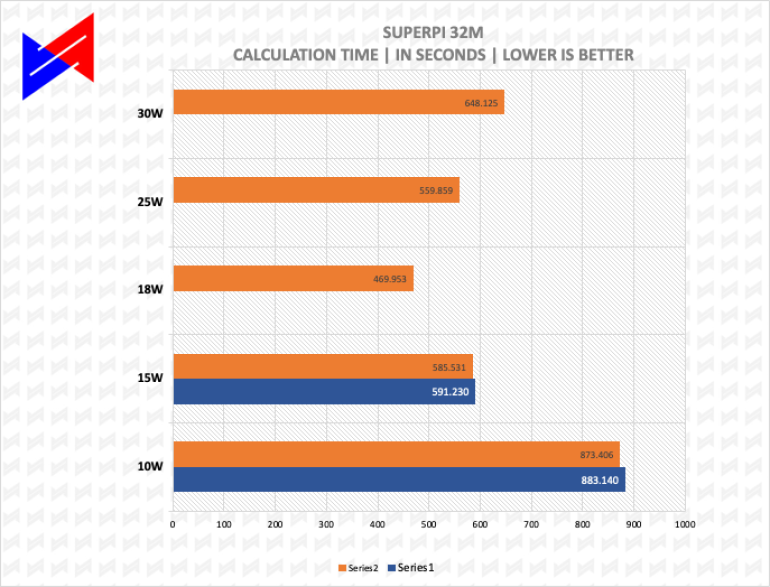
SuperPI is a single-threaded benchmark application that lets the CPU calculate Pi(π) to the nth digit. In this benchmark, we selected the Pi calculation to 32M, the highest available for the app.
Cinebench R23
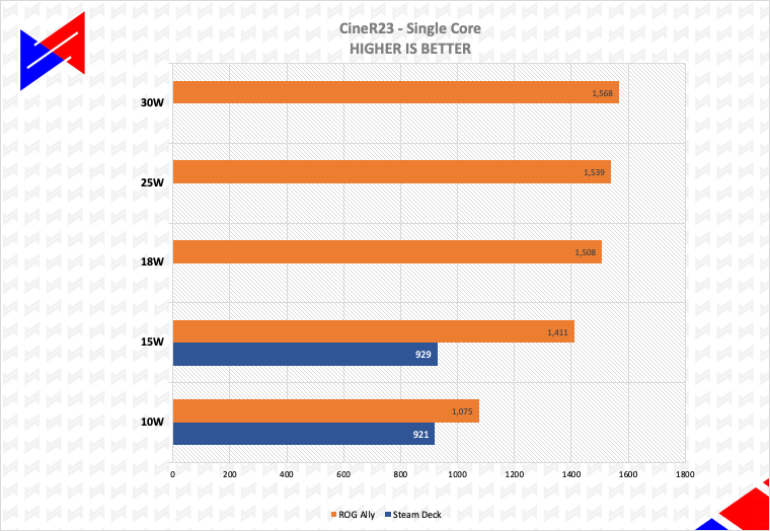
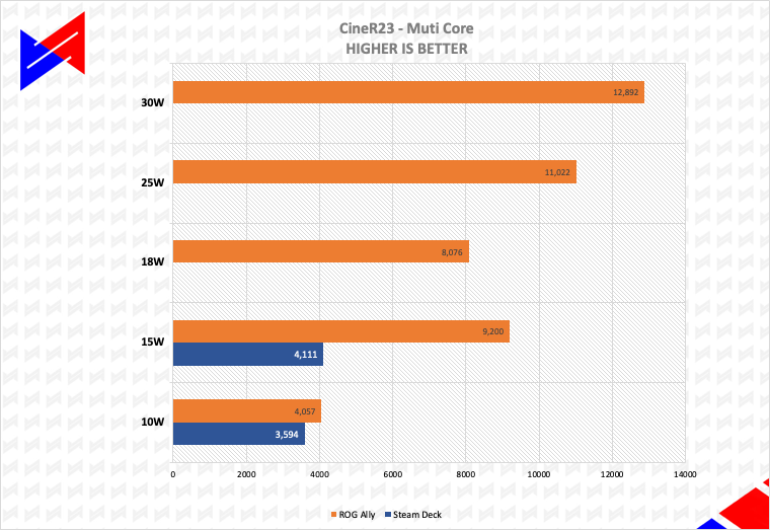
Maxon’s Cinebench benchmark is one of the most iconic benchmark applications used by reviewers and enthusiasts. The latest Cinebench R23 uses the latest rendering architectures, including Intel’s Embree ray tracing technology and other advanced features from AMD and Intel that allow users to render the same scene on the same hard.
Cinebench R20
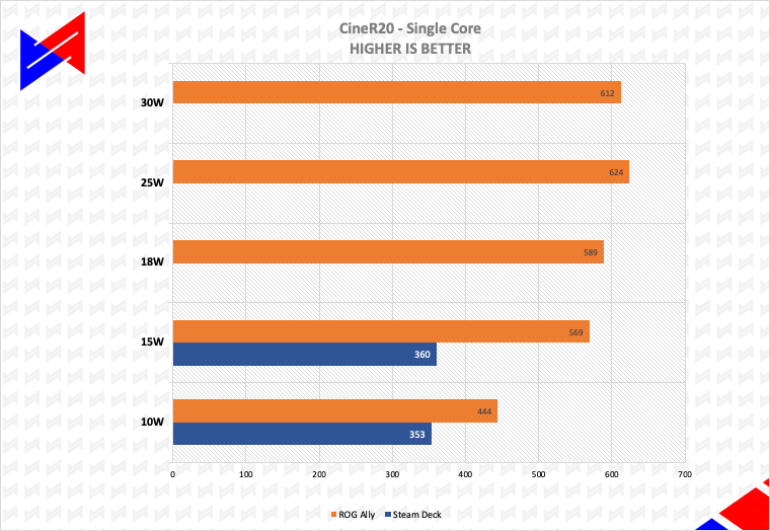
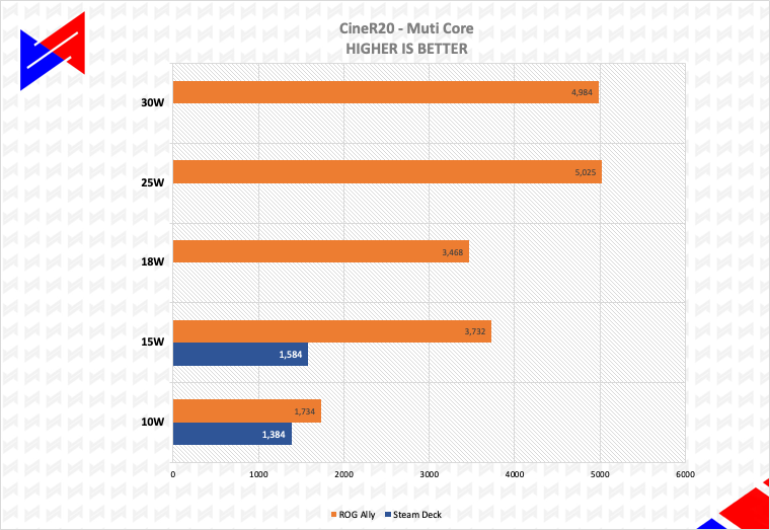
Cinebench R20 is a widely used benchmarking tool that assesses the performance of a computer’s CPU. It is particularly popular among professionals in the fields of 3D animation, video editing, and rendering. Cinebench R20 measures the CPU’s ability to handle complex tasks by rendering a 3D scene using various algorithms. The results obtained from Cinebench R20 can help users compare the performance of different CPUs and make informed decisions when selecting hardware for their specific needs. It is a valuable tool for both individuals and businesses looking to optimize their computer’s performance.
Geekbench 6
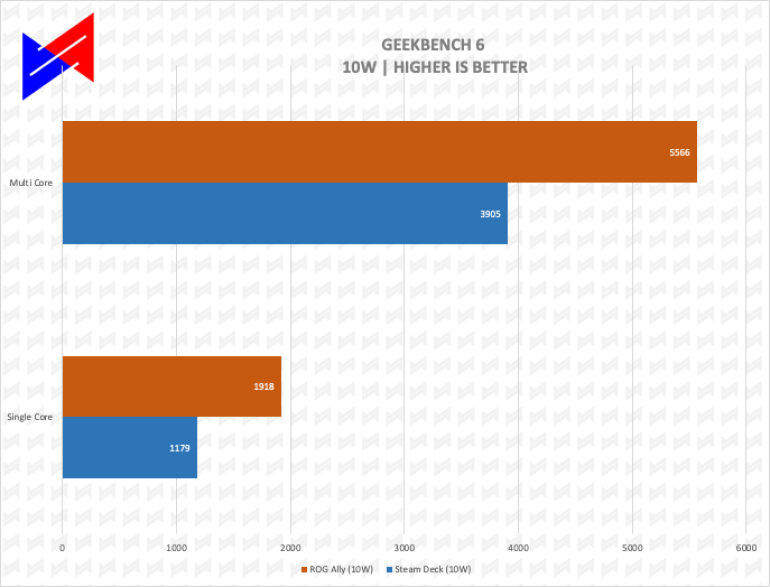
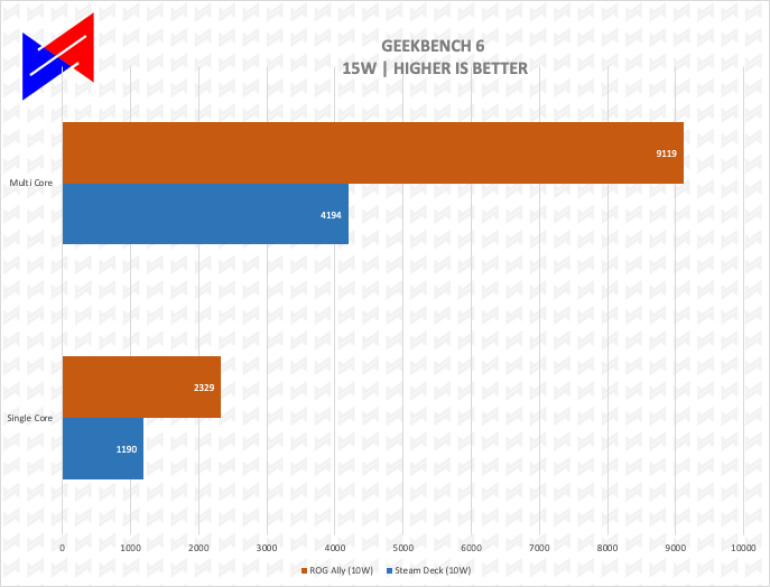
Geekbench is a multi-platform benchmark used to gauge CPU performance and compare them across Windows, Mac, and Mobile. Geekbench 6 is the latest version and doesn’t rely on memory more than the previous Geekbench 4, making it a great tool to measure both single-core and multi-core CPU performance.
Handheld Device Game Benchmark Methodology
The ROG Ally is a handheld gaming device. As such, we deemed it necessary to set a new standard in documenting empirical data that we can use for reviews and comparisons. In this regard, I will present a customized methodology for handheld gaming devices.
As the title implies, it is necessary to compare the performance of the Steam Deck to the ROG Ally at 10W and 15W TDP. I originally wanted to include 5W in the mix but the Ally barely works at such TDP. I will also show a comparison of game performance in FPS at other power settings and 720p/800p. Apart from 10W and 15W, I will show 18W, 25W, and 30W TDP.
| 10W | 15W | 18W | 25W | 30W | |
| Brotato | ROG Ally, Steam Deck | ROG Ally, Steam Deck | ROG Ally | ROG Ally | ROG Ally |
| Dave the Diver | ROG Ally, Steam Deck | ROG Ally, Steam Deck | ROG Ally | ROG Ally | ROG Ally |
| Doom Eternal | ROG Ally, Steam Deck | ROG Ally, Steam Deck | ROG Ally | ROG Ally | ROG Ally |
| DOTA 2 | ROG Ally, Steam Deck | ROG Ally | ROG Ally | ROG Ally | ROG Ally |
| Elden Ring | ROG Ally | ROG Ally | ROG Ally | ROG Ally | ROG Ally |
| Spider-Man Miles Morales | ROG Ally | ROG Ally | ROG Ally | ROG Ally | ROG Ally |
To make it a fairer comparison, here are the settings I’ll be using the following settings on the games on both devices.
Steam Deck vs ROG Ally Settings
Steam Deck (800p)
| 10W | 15W | |
| Brotato | FR Limit: 60; High Settings | FR Limit: 60; High Settings |
| Dave the Diver | FR Limit: 60; High Settings | FR Limit: 60; High Settings |
| Doom Eternal | FR Limit: 60; High Settings | FR Limit: 60; High Settings |
| DOTA 2 | FR Limit: 60; High Settings | FR Limit: 60; High Settings |
| Spider-Man Miles Morales | FR Limit: 60; FSR 2.1 | FR Limit: 60; FSR 2.1 |
ROG Ally (720p)
| 10W | 15W | |
| Brotato | FR Limit: 60; RSR | FR Limit: 60; RSR |
| Dave the Diver | FR Limit: 60; RSR | FR Limit: 60; RSR |
| Doom Eternal | FR Limit: 60; RSR | FR Limit: 60; RSR |
Brotato
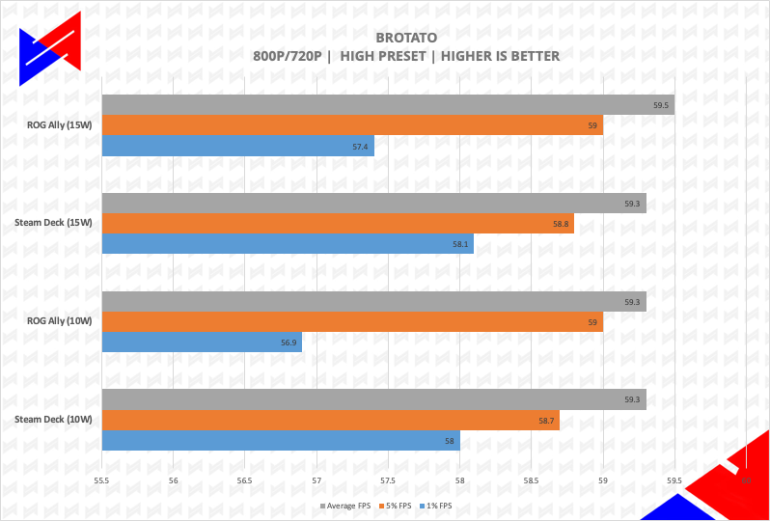
Dave The Diver
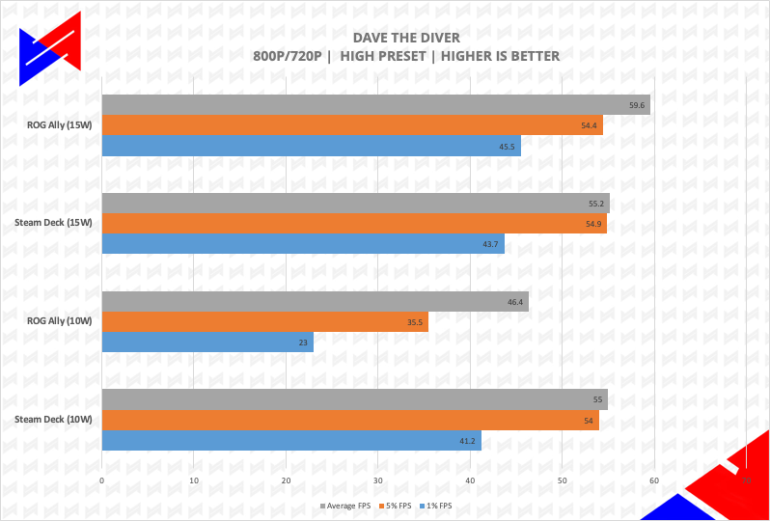
Doom Eternal
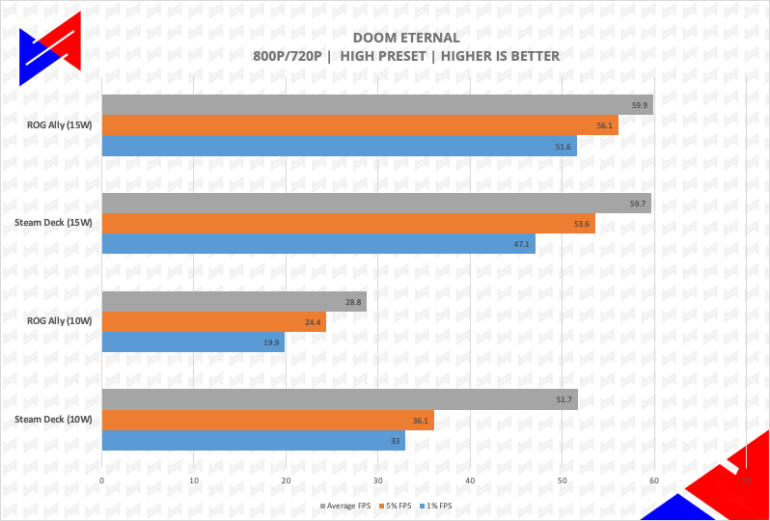
DOTA 2
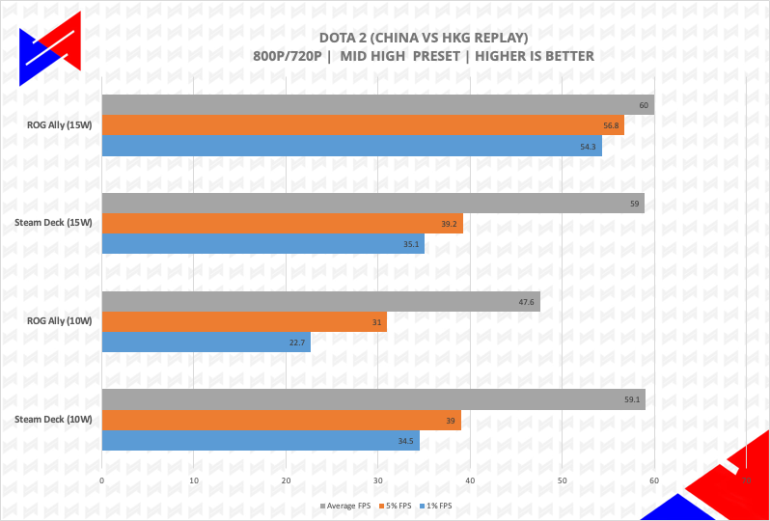
ROG Ally Game Performance Benchmark (720P)
All games are benchmarked with framerate limit set to 60 and with RSR enabled. This is to give you an idea of how well it fares compared to the Steam Deck except for TDP settings that ranges from 18W to 30W.
| 10W | 15W | 18W | 25W | 30W | |
| Brotato | FR Limit: 30; RSR | FR Limit: 60; RSR | FR Limit: 60; RSR | FR Limit: 160; RSR | FR Limit: 120; RSR |
| Dave the Diver | FR Limit: 30; RSR | FR Limit: 60; RSR | FR Limit: 60; RSR | FR Limit: 160; RSR | FR Limit: 120; RSR |
| Doom Eternal | FR Limit: 30; RSR | FR Limit: 60; RSR | FR Limit: 60; RSR | FR Limit: 160; RSR | FR Limit: 120; RSR |
| DOTA 2 | FR Limit: 30; RSR | FR Limit: 60; RSR | FR Limit: 160; RSR | FR Limit: 160; RSR | FR Limit: 120; RSR |
| Elden Ring | FR Limit: 30; RSR | FR Limit: 60; RSR | FR Limit: 160; RSR | FR Limit: 160; RSR | FR Limit: 120; RSR |
| Spider-Man Miles Morales | FR Limit: 30; RSR | FR Limit: 60; RSR | FR Limit: 160; RSR | FR Limit: 120; RSR | FR Limit: 120; RSR |
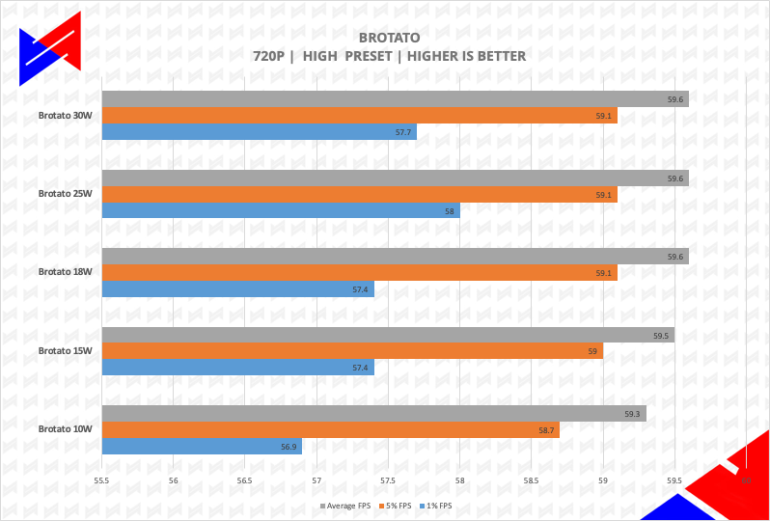

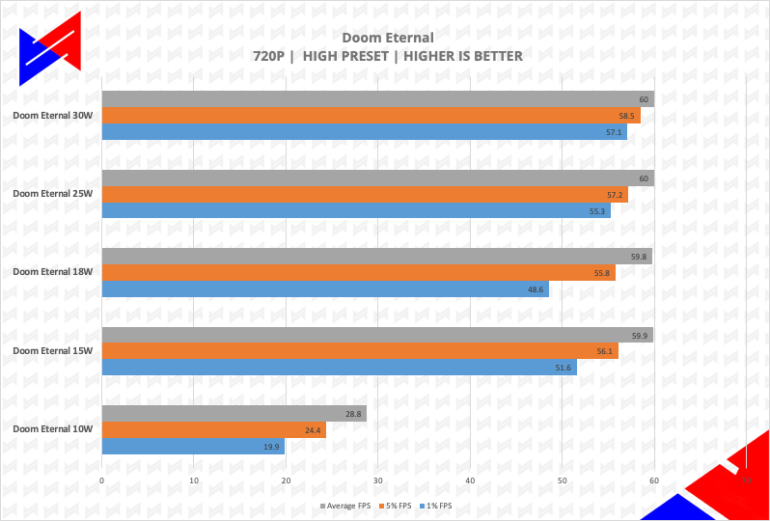
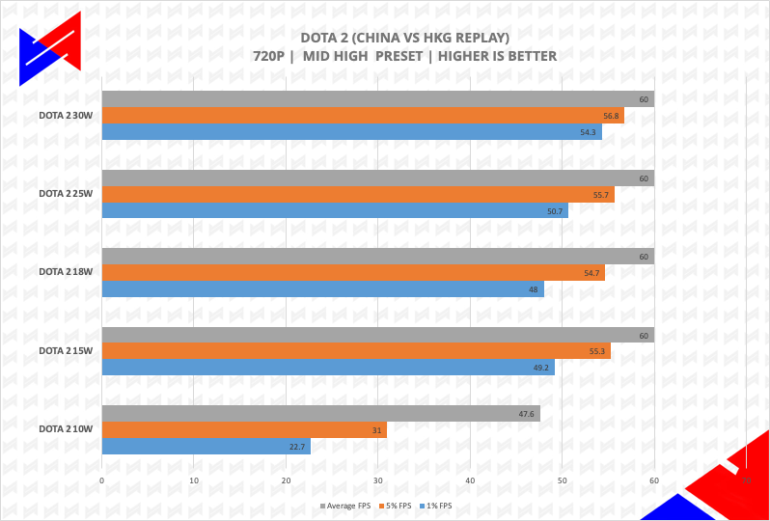
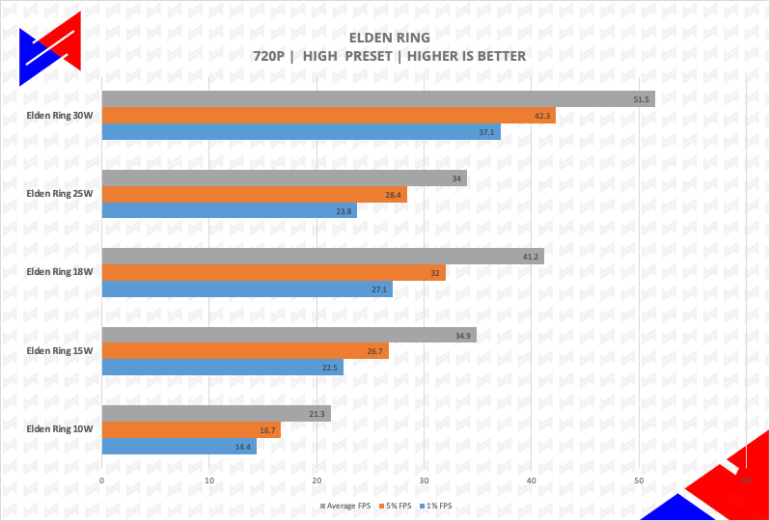
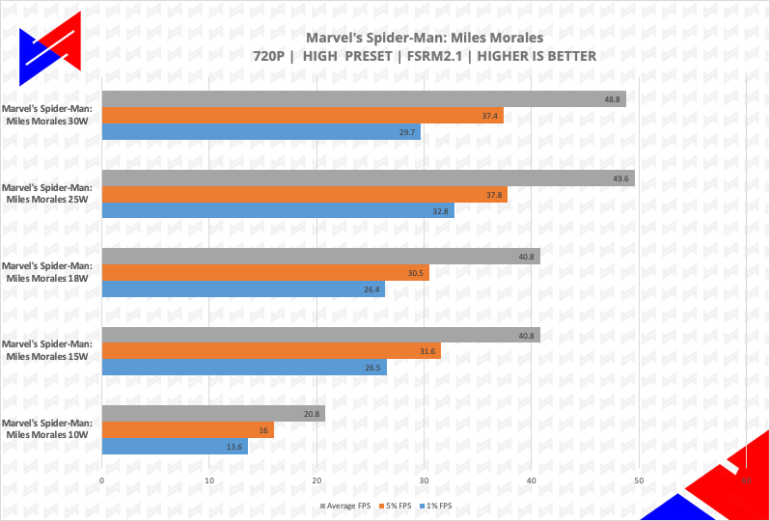
Temps
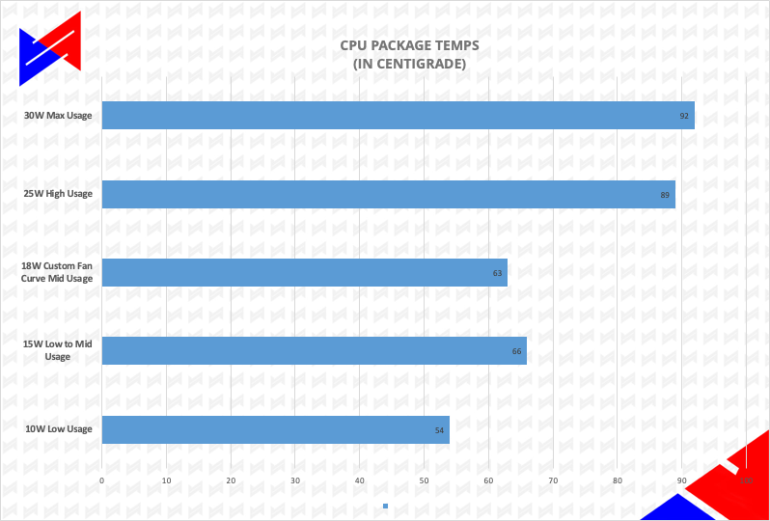
Software – The Double Edged Sword
The ASUS ROG Ally is running on Windows 11, but the device is surprisingly optimized enough for it. However, it’s best to keep in mind that Windows 11 is not yet primed for handheld gaming especially when directly compared to Steam OS. While it automatically boots to tablet-optimized setting, it is still not enough to get the overall handheld gaming experience on Windows better than Steam OS.
It is, however, good to note that Windows is still the best and most accessible operating system to get your games from various platforms running on the Ally. No workaround is needed to download and play Diablo 4 or Xbox PC Games on the Ally because it natively boots on Windows.
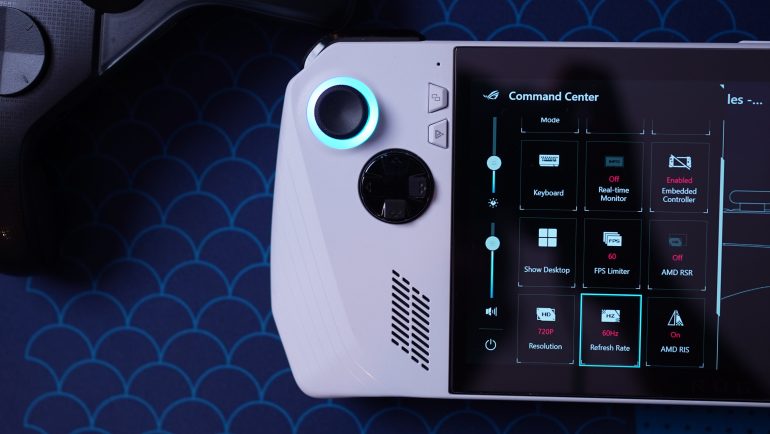
It also has a customized version of Armoury Crate, which comes as a standard app to all ASUS ROG laptops and phones like the Flow Z13 and ROG Phone 7 Ultimate.
For the most part of using the ASUS ROG Ally, the Armoury Crate is going to be your most used side application. As I mentioned earlier, there is even a dedicated button for it, which comes in very handy, especially for changing TDP or power settings. Just like on the Steam Deck, you can easily press the command center so you can easily change the settings on the fly. If you’re familiar with AYA Space, the Armoury Crate is a much-refined version that gives easy access to the features of the ROG Ally.
It isn’t exactly perfect, though, as I believe that ASUS is still refining this. There are still some graphical bugs and it sometimes becomes non-responsive when switching pages. I have also experience significant input lag, which is entirely caused by Armoury Crate. ROG already pushed multiple updates since April, and despite its imperfection, it looks like it is shaping up to be a good go-to tool… or should I go-tool… for Ally users.
Sound Performance
This gaming handheld is also loud! In fact, when you compare this device to both the Steam Deck and the AYANEO Air Pro, the ROG Ally emerges as the resounding champion. This remarkable feat can be attributed to its cutting-edge dual speakers equipped with dual atmos and smart AMP technology. The ROG Ally features a clever design trick that internally enhances and amplifies the audio output.

Battery Performance
I am conflicted to say that the ROG Ally’s battery is bad. Obviously, it varies per game and the level of TDP setting I’m using. This is where the device’s ability to let users customize power and graphics settings come in.
In terms of battery experience, below is a chart of my experience in varying TDP settings per game. I played this games from 100% to 20% to give you a more experience-based data to help you in your purchase decision.
| Game | TDP | 100% to 20% Usage |
| Brotato | 10W | 1:54 |
| Dave the Diver | 15W | (to be updated) |
| Spider-Man: Miles Morales | 18W | (to be updated) |
| Doom Eternal | 25W | (to be updated) |
Overall, I am happy with the battery performance, but it can still further be improved. ASUS should heavily put more effort in tweaking the power settings. It would also be nice to allow players to enable Auto TDP or turn off specific number of cores when playing games through Armoury Crate. Right now, the only way to do all these is to download third-party apps like Handheld Companion and Universal x86 Tuning Utility Handheld.
Verdict
The ROG Ally is clearly one of best mass produced Windows-based handhelds available in the marketing right now. It is more widely available in all countries than Ayaneo, AOKZOE and GPD Win. It set a high watermark for companies in the handheld gaming industry. It is also the best Steam Deck alternative, especially to those who are looking for powerful specs in exchange of a few extra bucks.
(You know this is coming….)
But, this is an imperfect device. While it excelled in a few aspects, ASUS failed to consider some (possibly) engineering issues like “melting” SD cards or the SD reader chip because of its location in the PCB; and making their proprietary software more efficient to improve the Windows handheld gaming experience.

Do I recommend the ASUS ROG Ally? Absolutely, but refrain from using a Micro SD card until ASUS has definitive solution to this. If you happen to have issues with your device, ASUS confirmed that they are willing to issue RMAs. In the Philippines, you’ll get a standard 1 year warranty, plus an additional 1 more year if you register your device to ASUS.
The ROG Ally with AMD Z1 Extreme is now available for PhP43,995. First 100 buyers will receive a free ROG Ally Case and an ROG Charging Dock featured in the video below. There is also an ROG Ally Z1 version that will be available this August for PhP39,995.
Despite its imperfections, the ASUS ROG Ally is our new favorite handheld gaming device. However, we’re still keeping the Steam Deck because it’s best to have the best of “both worlds”.
- Impressive price to performance ratio
- Sound performance is incredible
- Good display quality
- Easy to upgrade SSD
- ASUS needs to address the Micro SD Card issue ASAP
- Armoury Crate needs continuous tweak and improvement
- ASUS heavily relies on Microsoft's optimization of Windows for handheld gaming
Giancarlo Viterbo is a Filipino Technology Journalist, blogger and Editor of gadgetpilipinas.net, He is also a Geek, Dad and a Husband. He knows a lot about washing the dishes, doing some errands and following instructions from his boss on his day job. Follow him on twitter: @gianviterbo and @gadgetpilipinas.